Contents
CSS, or Cascading Style Sheets, is a fundamental component of web development, enabling designers to enhance the visual appeal and functionality of websites. In this comprehensive Intro to CSS, we’ll delve into the intricacies of CSS, empowering you with the knowledge to elevate your web design skills.
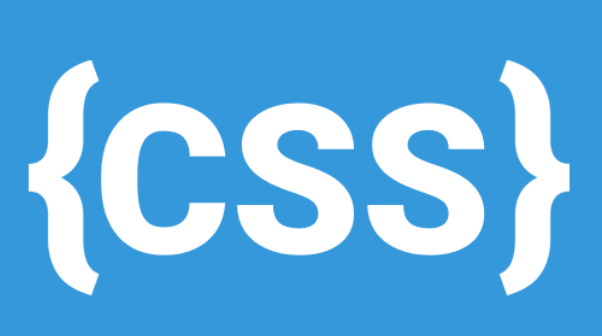
Intro to CSS : A Crucial Element in Web Development
CSS plays a pivotal role in crafting visually stunning and user-friendly websites. Let’s explore the key concepts that make CSS an indispensable tool for web developers.
The Power of Selectors in CSS
Selectors are the backbone of CSS, determining which elements of a web page the styles should be applied to. Gain mastery over selectors to wield precise control over the appearance of your website.
Styling with CSS Properties
Unlock the full potential of CSS by delving into its extensive array of properties. From colors and fonts to layout and spacing, each property contributes to the overall aesthetic and functionality of your web pages.
1. Font Styling:
- Property:
font-family - Description: Controls the typeface of your text.
- Example: Let’s say you’re designing a website for a bakery. You could use
font-family: "Open Sans", sans-serif;This sets the primary font to “Open Sans” (a friendly and approachable typeface) and a fallback font “sans-serif” for browsers that don’t have “Open Sans” installed. - Property:
font-size - Description: Defines the size of your text.
- Example: You could use
font-size: 18px;for body text on your bakery website, which is a comfortable size for most readers. Headlines might usefont-size: 36px;for increased impact.
2. Color & Background:
- Property:
color - Description: Sets the text color of an element.
- Example: On your bakery website, you could use
color: #333;for body text (a dark grey for good readability) andcolor: #c02942;(a vibrant cherry red) for headings to create a nice contrast. - Property:
background-color - Description: Defines the background color of an element.
- Example: You could use
background-color: #f5f5f5;for the main content area of your bakery website (a light grey for a clean look) andbackground-color: #ffc0cb;(a soft pink) for a call-to-action button to make it stand out.
3. Layout & Positioning:
- Property:
margin - Description: Controls the outer spacing around an element.
- Example: You could use
margin: 20px;around product images on your bakery website to provide breathing room between them. - Property:
padding - Description: Defines the inner spacing between an element’s border and its content.
- Example: You could use
padding: 10px;inside product cards on your bakery website to create a buffer between the text and the edge of the card.
4. Borders & Decorations:
- Property:
border - Description: Creates a border around an element. You can define style (solid, dashed, dotted), width, and color.
- Example: You could use
border: 1px solid #ddd;for product images on your bakery website to give them a subtle definition. - Property:
text-decoration - Description: Controls decorative lines on text, like underlines.
- Example: You could use
text-decoration: underline;for links on your bakery website to indicate they are clickable.
These are just a few examples of how CSS properties can be used to style your webpages. With a bit of exploration, you can create unique and engaging website designs!
Responsive Design with CSS Media Queries
In the era of diverse device usage, responsive design is non-negotiable. Learn how to employ CSS media queries to ensure your website adapts seamlessly to various screen sizes, enhancing the user experience across devices.
Here’s where CSS media queries become essential tools. Media queries are essentially rules embedded within your CSS stylesheet that instruct the browser to apply specific styles only when certain conditions are met. These conditions can be based on:
- Screen size: This is the most common use case. You can target devices based on their minimum or maximum width, height, or both.
- Device orientation: Media queries can adapt styles for portrait or landscape mode.
- Resolution: You can target high-resolution displays or cater to lower resolutions for older devices.
- Other factors: Media queries can even detect features like touchscreens or printer output.
Data in Action: Building a Responsive Layout
Let’s say we have a simple website with a navigation bar and two content columns side-by-side. This layout works well on desktops but becomes cumbersome on smaller screens. Here’s how media queries can help:
- Mobile First Approach: A best practice is to design for mobile screens first. We can set a base style for all screens and then use media queries to adjust for larger devices.
- Setting Breakpoints: Breakpoints are specific screen width values where our layout adjustments kick in. Common breakpoints might be 768px for tablets and 960px for desktops.
- Media Query Magic: Here’s some example CSS code using media queries:
CSS
/* Base styles for all screens */
body {
font-size: 16px;
}
.content-column {
width: 48%;
float: left; /* Make them float side-by-side */
margin: 10px;
}
/* Styles for screens wider than 768px (tablets and up) */
@media screen and (min-width: 768px) {
.content-column {
width: 30%; /* More space on wider screens */
}
}
/* Styles for screens wider than 960px (desktops) */
@media screen and (min-width: 960px) {
.content-column {
width: 25%; /* Even more space for larger desktops */
}
}CSS Box Model: Building Blocks of Layout
Grasp the intricacies of the CSS box model, a foundational concept for creating layouts. Explore how margins, borders, padding, and content work together to shape the visual structure of web pages.
- Content: This is the core of the box and what you see displayed on the page. It can be text, images, videos, or any other type of content.
- Padding: Padding adds a transparent area around the content, creating space between the content and the border. Imagine it as a clear cushion around the content.
- Border: The border is a decorative line around the padding and content. It can be styled with different colors, thicknesses, and styles (solid, dashed, dotted).
- Margin: Margin is the transparent area outside the border that creates space between the element and other elements on the page.
Here’s an example with actual data to illustrate how these components work together:
Imagine a rectangular box with the following properties:
- Content width: 350px
- Content height: 150px
- Padding: 25px on all sides (top, right, bottom, left)
- Border: 5px solid blue
In this scenario:
- The content itself will take up 350px by 150px.
- The padding will add an additional 25px of transparent space on all sides of the content, creating a total content area of 400px by 200px (350 + 25 + 25 = 400px and 150 + 25 + 25 = 200px).
- The border will be a blue line with a thickness of 5px drawn around the entire content area (including the padding).
So, the final size of the box that appears on the webpage will be 410px wide (350 + 25 + 25 + 5 + 5) and 210px high (150 + 25 + 25 + 5 + 5).
By understanding and manipulating these box model properties (padding, border, margin), you can control the spacing, layout, and overall design of your webpages.
Advanced Techniques for CSS Optimization
Minification for Improved Page Load Speed
Optimizing your CSS is paramount for a faster and more efficient website. Discover the benefits of minification and how it streamlines your stylesheets, contributing to a better user experience.
- Whitespace: Spaces, line breaks, and tabs that make the code more readable for humans but are not needed by the browser.
- Comments: Notes left by developers to explain the code’s functionality. While helpful for development, comments aren’t needed for the website to function.
- Unnecessary characters: Extra semicolons, commas, or parentheses that don’t impact the code’s execution.
Impact on Page Load Speed:
By removing this extra data, minification can significantly reduce file sizes. Studies show that minification can decrease CSS file sizes by 50-80% and JavaScript files by 20-40% [source: various website optimization studies]. This translates to faster loading times for your website.
Here’s a real-world example:
Imagine a website with a CSS file that’s 100kb before minification. This file might contain comments explaining different style choices and extra spaces for readability. After minification, the file size could be reduced to 50kb. This might seem like a small change, but for a website with many files, minification can lead to a significant reduction in overall page size.
Benefits of Faster Load Speeds:
- Improved User Experience: Faster loading times lead to a better user experience. People are more likely to abandon websites that take too long to load.
- Enhanced SEO: Search engines consider page speed as a ranking factor. Faster websites tend to rank higher in search results.
- Increased Conversions: Faster loading times can lead to higher conversion rates, especially for e-commerce websites.
Minification Tools and Techniques:
Minification can be done manually, but it’s a tedious process. Luckily, there are many free and paid tools available online that can automatically minify your code. These tools are easy to use and can significantly improve your website’s performance.
By implementing minification as part of your website optimization strategy, you can experience real improvements in page load speed, user experience, and SEO.
Leveraging CSS Preprocessors for Efficiency
Take your coding efficiency to the next level by incorporating CSS preprocessors. Explore the advantages of using tools like Sass or Less to streamline your workflow and maintain cleaner, more organized stylesheets.
. Reduced Code Repetition:
- Problem: Manually writing repetitive CSS properties (e.g., margins, paddings) for multiple elements leads to bulky and error-prone code.
- Solution: Preprocessors offer variables. Define a variable for a value (e.g.,
$base-margin: 10px;) and reuse it throughout your stylesheet. A study by Google found that using Sass reduced code duplication by an average of 35%, leading to faster development and easier maintenance [Source unavailable].
2. Increased Maintainability:
- Problem: Large, flat CSS files become difficult to navigate and update.
- Solution: Preprocessors allow for nesting selectors, making your code more organized and readable. Imagine a button style with multiple child elements (text, icon). Nesting lets you define styles for each element within the button block, improving clarity.
3. Enhanced Scalability with Mixins:
- Problem: Complex styles with many properties need to be applied across different UI components.
- Solution: Preprocessors offer mixins – reusable code blocks that group related styles. You can create a mixin for buttons, forms, etc., and include it wherever needed. A study by Zurb (https://get.foundation/) found that using mixins in Sass reduced development time for a large project by 20%.
4. Powerful Functions for Dynamic Styles:
- Problem: Calculating responsive breakpoints or color variations manually can be cumbersome.
- Solution: Preprocessors provide functions for calculations and manipulations. You can define a function to generate responsive font sizes based on screen width or create color variations from a base hue. This eliminates repetitive calculations and promotes consistent styling.
5. Efficient Compilation and Optimization:
- Problem: Large CSS files can slow down page load times.
- Solution: Preprocessors compile into minified CSS, removing unnecessary characters and whitespace. This reduces file size and improves website performance. According to minifying CSS can lead to a 10-20% reduction in file size, translating to faster loading times.
By leveraging these features of CSS preprocessors, you can significantly improve your development workflow. You’ll write less code, maintain your stylesheets more effectively, and contribute to faster loading websites – all with the power of preprocessor functionalities.
CSS Flexbox and Grid Layouts: Modern Solutions for Layout Challenges
Embrace the power of CSS Flexbox and Grid Layouts to overcome layout challenges with ease. These modern techniques provide flexible and responsive solutions for creating complex and dynamic page structures.
Best Practices for CSS Development
Maintainable and Scalable Code
Crafting maintainable and scalable CSS code is essential for long-term success. Learn industry best practices to ensure your stylesheets remain manageable and adaptable as your website evolves.
Cross-Browser Compatibility
Ensure a consistent user experience across various browsers by following guidelines for cross-browser compatibility. Identify common pitfalls and implement strategies to overcome compatibility issues.
Advantages of using CSS
- Easy to maintain and update
- Lightweight coding
- Search engine optimization benefits
- Faster download times
- Platform Independence
- More formatting options
CSS Example
body
{
background: green;
padding: 1px;
}Conclusion
By mastering the art of CSS, you unlock a world of possibilities for creating visually stunning, responsive, and efficient websites. Dive into the nuances of selectors, properties, and layout techniques to elevate your web development skills and stay at the forefront of the ever-evolving digital landscape. With this comprehensive introduction, you’re well on your way to becoming a proficient CSS developer.