In the dynamic realm of web development, Angular stands out as a powerful framework that empowers developers to create robust and interactive user interfaces. One notable feature is the ability to create master-details table, providing users with a seamless and engaging experience. In this guide, we’ll explore the ins and outs of crafting master-detail tables using Angular, unraveling the key steps and best practices to elevate your web applications.
Contents
Understanding the Essence of Master-Detail Tables in Angular
Master-detail tables are a cornerstone in web development, offering a structured way to showcase complex data relationships. By leveraging Angular’s capabilities, developers can effortlessly implement these tables, providing users with a comprehensive view of interconnected information.
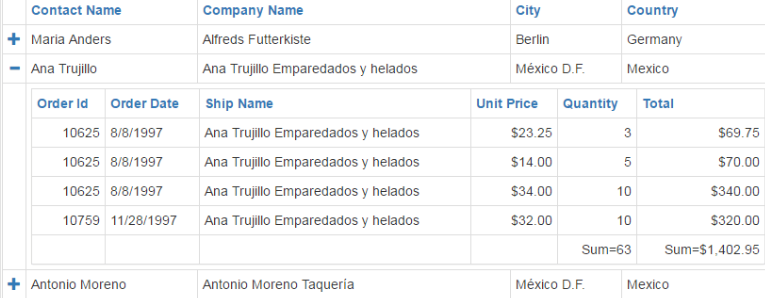
Getting Started with Angular: A Quick Overview
Before delving into the intricacies of master-detail tables, it’s crucial to ensure your Angular environment is set up optimally. This section will guide you through the initial steps of setting up an Angular project, ensuring a smooth development process.
Creating a Solid Foundation: The Basics of Angular Components
Angular revolves around the concept of components, serving as the building blocks of your application. Learn how to create and structure components effectively, establishing a foundation for the seamless integration of master-detail tables.
- Product Card Component: This component would be responsible for displaying a single product’s information. It would consist of three parts:
- Template (HTML): This would define the structure of how the product information is displayed. It might include elements like
<img>for the product image,<h3>for the product name,<p>for the description, and<span>for the price. - TypeScript Class: This class would handle the logic behind the component. It might store data about the specific product (name, image URL, price, etc.) and define functions to handle user interactions, like adding the product to a cart.
- CSS Selector: This would be a unique tag like
<product-card>that you can use in your main application template to display the product card component.
- Template (HTML): This would define the structure of how the product information is displayed. It might include elements like
- Actual Data: The TypeScript class would hold the product’s specific details. Here’s an example of what that might look like:
TypeScript
export class Product {
name: string;
imageUrl: string;
price: number;
constructor(name: string, imageUrl: string, price: number) {
this.name = name;
this.imageUrl = imageUrl;
this.price = price;
}
}
export class ProductCardComponent {
product: Product;
constructor() {
// Data could come from an external source or be defined here
this.product = new Product('T-Shirt', 'assets/images/t-shirt.png', 25.99);
}
}
- Putting it all together: In your main application template, you can use the
<product-card>selector to display the product card component with specific product information:
HTML
<product-card></product-card>Configuring Data Binding for Seamless Connectivity
Data binding is a pivotal aspect of Angular development, enabling real-time synchronization between your application’s logic and its user interface. Uncover the power of data binding in the context of master-detail tables, ensuring a fluid and responsive user experience.
Types of Data Binding:
- Property Binding:
- Used to display data from the component model in the template.
- Syntax:
[target]="source"(square brackets) - Example:TypeScript
// component.ts export class AppComponent { name = 'Alice'; } // app.component.html <p>Hello, {{ name }}</p> - In this example, the
nameproperty from the component (AppComponent) is bound to the{{ name }}interpolation within the<p>element in the template. Any changes tonamein the component will be instantly reflected in the paragraph.
- Event Binding:
- Enables the UI to trigger actions in the component in response to user interactions (e.g., button clicks, input changes).
- Syntax:
(event)="handler($event)"(parentheses) - Example:TypeScript
// component.ts export class AppComponent { handleClick(name: string) { alert(`Hello, ${name}!`); } } // app.component.html <button (click)="handleClick('Bob')">Say Hi</button> - Here, clicking the button triggers the
handleClickmethod in the component, passing the value'Bob'as an argument. This method then displays an alert message using the provided name.
- Two-Way Binding:
- Combines property binding and event binding for forms, allowing for seamless data exchange between the UI and the model.
- Achieved using the
ngModeldirective. - Syntax:
[(ngModel)]="source" - Example:TypeScript
// component.ts export class AppComponent { username = ''; } // app.component.html <input type="text" [(ngModel)]="username" placeholder="Enter your name"> <p>Hello, {{ username }}</p> - In this scenario, the
usernameinput field is bound to theusernameproperty usingngModel. Typing in the input updates theusernameproperty, and vice versa, keeping the displayed name and the input value synchronized.
Benefits of Data Binding:
- Simplified Development: Data binding reduces the need for manual DOM manipulation, making code cleaner and easier to maintain.
- Improved User Experience: Automatic UI updates in response to data changes create a responsive and dynamic web application.
- Declarative Approach: You declare what you want to display or how actions should behave, and Angular handles the underlying logic.
By effectively leveraging data binding in your Angular applications, you can streamline development, enhance user interactions, and create a more cohesive user experience.
Mastering the Art of Angular Services
Angular services play a vital role in managing data and business logic, fostering a modular and maintainable codebase. Discover how to implement services in conjunction with master-detail tables, enhancing the scalability and efficiency of your Angular application.
- Data access: Fetching data from APIs, databases, or local storage
- Data processing: Transforming, manipulating, or validating data
- Business logic: Implementing application-specific rules or calculations
- State management: Sharing data across components without tight coupling
- Utility functions: Performing common tasks like logging, error handling, or authentication
Benefits of Using Services:
- Reusability: Services can be injected into multiple components, reducing code duplication and promoting maintainability.
- Modularity: They keep components focused on presentation and user interaction, improving code organization.
- Testability: By isolating logic in services, you can write unit tests more easily.
- Separation of Concerns: Services separate data access and business logic from the view layer.
Real world example: Create Master-Details Table
In here explain how to create Master-Details table in angular-js
<tableclass="table table-bordered"id="tblGenAccHotel">
<thead class="thead-custom">
<tr>
<th>Hotels</th>
</tr>
</thead>
<tbody class="tbody-custom" *ngFor="let trAccom of tourAccomodationHotels" [id]="trAccom.numMFHotelID">
<tr>
<a href="#htl{{trAccom.numMFHotelID}}">+</a>
<td>{{trAccom.varHotelName}}</td>
</tr>
<tr id="htl{{trAccom.numMFHotelID}}" class="collapse">
<td colspan="10">
<table class="table table-bordered"id="tblGenAccHotelSup">
<thead class="thead-custom">
<tr>
<th>Suplmnt Name</th>
</tr>
</thead>
<tbody class="tbody-custom">
<tr *ngFor="let htlSup of tourHotelSupRate"[id]="htlSup.varSuplmntCode">
<td>{{htlSup.varSuplmntName}}</td>
</tr>
</tbody>
</table>
<table class="table table-bordered"id="tblGenAccHotelSupRoom">
<thead class="thead-custom">
<tr>
<th>Suplmnt Name</th>
</tr>
</thead>
<tbody class="tbody-custom">
<tr *ngFor="let htlSup of tourHotelRoomSupRate"[id]="htlSup.varSRTCode">
<td>{{htlSup.varSRTName}}</td>
</tr>
</tbody>
</table>
<table>
<tr>
<td>
<button type="submit" (click)="clickEvent(trAccom)" name="btnHotelRateSave" class="btn-save btn-primary">Apply</button>
</td>
</tr>
</table>
</td>
</tr>
</tbody>
</table>