In the realm of dynamic web development, Angular stands as a powerhouse, offering developers a myriad of tools to craft engaging and responsive user interfaces. In this article we are discuss how to Using ngIf Inside the HTML Code. One such tool that deserves attention is the ngIf directive, a versatile feature that empowers developers to dynamically manipulate HTML content based on specific conditions.
Contents
Embracing Angular’s ngIf Directive
Angular’s ngIf directive plays a pivotal role in enhancing the interactivity of web applications. Let’s delve into the intricacies of using ngIf within the HTML code and explore how it can elevate your development prowess.
I’d be glad to explain Angular’s ngIf directive with actual data:
What is ngIf?
ngIf is a structural directive in Angular that conditionally includes a block of HTML content based on the truthiness of an expression. It’s like an if statement for your templates, allowing you to dynamically control what elements are rendered in your application.
How does it work?
- Expression Evaluation: You provide a boolean expression or any expression that evaluates to a truthy/falsy value within the
ngIfdirective attribute. - Template Rendering:
- If the expression evaluates to
true, the corresponding HTML template is included in the DOM (Document Object Model, the structure of your web page). - If the expression evaluates to
false, the template is removed from the DOM.
- If the expression evaluates to
Example:
Consider a scenario where you want to display a welcome message only if a user is logged in. Here’s how you can use ngIf with actual data:
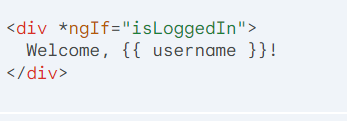
isLoggedIn: This is a boolean variable in your TypeScript component that represents the user’s login status (true if logged in, false otherwise).username: This is another variable holding the user’s name.
Explanation:
- If
isLoggedInistrue(user is logged in), the<div>element with the welcome message will be displayed, and the user’s name will be interpolated using double curly braces ({{ }}). - If
isLoggedInisfalse(user is not logged in), the entire<div>element will be removed from the DOM, effectively hiding the welcome message.
Additional Considerations:
ngIfis a structural directive, denoted by the asterisk (*) prefix.- You can use complex expressions within
ngIfto control rendering based on various conditions. - For more advanced scenarios,
ngIfcan be combined with theelsetemplate to provide alternative content when the main condition is false.
Benefits of using ngIf:
- Improves code clarity by separating logic from HTML.
- Enhances dynamic content management in your application.
- Optimizes performance by rendering elements only when necessary.
By effectively using ngIf with actual data, you can create dynamic and user-friendly Angular applications that adapt to different states and conditions.
Understanding the Basics
Before we embark on the journey of leveraging ngIf, it’s essential to grasp its fundamentals. NgIf, short for “Angular If,” enables developers to conditionally render HTML elements. By incorporating ngIf into your code, you gain the ability to control the visibility of elements based on boolean expressions.
Integrating ngIf Into HTML
To unlock the true potential of ngIf, seamlessly integrating it into your HTML code is crucial. Begin by identifying the target HTML element you wish to conditionally render. With ngIf, you can effortlessly toggle the visibility of this element based on specific criteria, resulting in a more dynamic and user-centric interface.
- Add the
ngIfDirective:- In your HTML template, add the
*ngIfdirective as an attribute to the element you want to conditionally render.
- In your HTML template, add the
- Define the Condition:
- Inside the
ngIfattribute, provide a Boolean expression that determines whether the element should be shown or hidden. This expression can reference component properties, comparison operators, and other JavaScript logic.
- Inside the
Enhancing User Experience
The dynamic nature of ngIf empowers developers to create user interfaces that respond intelligently to user interactions. Whether it’s displaying relevant information, adjusting layouts, or managing error messages, ngIf provides a robust mechanism to enhance the overall user experience.
Best Practices for ngIf Implementation
To maximize the impact of ngIf, adhering to best practices is imperative. Optimize your code by ensuring that conditions are clear, concise, and aligned with the intended user experience. By following best practices, you not only improve code readability but also contribute to the maintainability of your Angular application.
Security and Accessibility Best Practices:
- Sanitize User Input: When displaying user-provided content within
ngIftemplates, sanitize it to prevent cross-site scripting (XSS) vulnerabilities. - Provide Alternative Content: When
ngIfhides content, ensure there’s appropriate alternative text for screen readers to maintain accessibility.
Remember:
- Choose
ngIfwhen clarity and control are the primary concerns. - Explore alternatives for complex logic or frequent changes to optimize performance.
- Prioritize security and accessibility for a robust Angular application.
By following these guidelines, you’ll effectively leverage ngIf to enhance the structure and interactivity of your Angular components.
Overcoming Common Challenges
While ngIf is a powerful tool, developers may encounter challenges during implementation. Addressing common issues such as complex conditions, potential performance impacts, and proper error handling is paramount. Explore effective strategies to overcome these challenges and ensure a seamless integration of ngIf into your projects.
Real-world Examples : Using ngIf Inside the HTML Code
Using *ngIf Inside the HTML Code
ngIf evaluates the expression and then renders the then or else template in its place when expression is true or false separately. ngIf can be used Inside the HTML code
<table>
<tr>
<th>Description</th>
</tr>
<tr *ngFor="let trCost of costSummery">
<ng-container *ngIf="trCost.varQSCode == 'TOTCT'">
<td align="left"><b>{{trCost.varQCName}}</b></td>
</ng-container>
<ng-container *ngIf="trCost.varQSCode != 'TOTCT'">
<td align="left">{{trCost.varQCName}}</td>
</ng-container>
</tr>
</table>