In the digital landscape, managing websites efficiently is imperative for businesses and individuals alike. One crucial aspect of website management is file transfer, which is often facilitated by protocols like FTP (File Transfer Protocol). In this article, we’ll delve into the integration of FTP Upload Site with ASP.net, a popular framework for web development.
Contents
Introduction to FTP
FTP, short for File Transfer Protocol, is a standard network protocol used to transfer files from one host to another over a TCP-based network, such as the internet. It plays a vital role in uploading, downloading, and managing files on web servers. With FTP, users can easily upload files, create directories, and perform other file operations remotely.
ASP.net, on the other hand, is a powerful web application framework developed by Microsoft for building dynamic web pages and web applications. It provides a robust environment for creating feature-rich websites and web services, making it a preferred choice for developers worldwide.
To set up an FTP upload site in ASP.net
Follow these steps:
- Install and configure an FTP server on the hosting environment.
- Create a new ASP.net web application or modify an existing one to include file upload functionality.
- Implement the necessary code to handle file uploads and communicate with the FTP server.
- Test the FTP upload functionality to ensure proper integration and functionality.
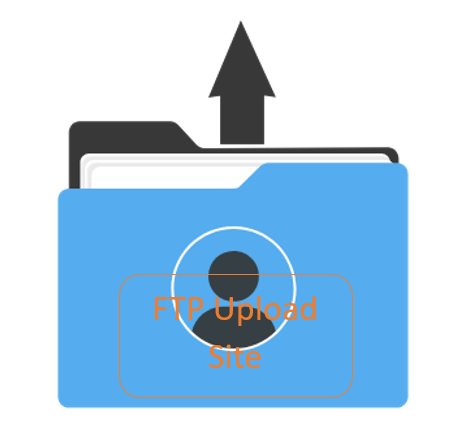
Example: FTP Upload Site ASP.net
private void FTPUpload(stringmFilename, string mFtpServerIP1)
{
stringmftpUserID1 = "";//Ftp UserId
stringmftpPassword1 = "";//ftp password
FileInfomFileInf = new FileInfo(MapPath(mFilename));
stringuri = "ftp:// mFtpServerIP1/" + mFileInf.Name;
FtpWebRequestmReqFTP;
// Create FtpWebRequest object from the Uri provided
mReqFTP = (FtpWebRequest)FtpWebRequest.Create
(newUri("ftpmFtpServerIP1/" + mFileInf.Name
// Provide the WebPermission Credintials
mReqFTP.Proxy = null;
mReqFTP.Credentials = new NetworkCredential(mftpUserID1, mftpPassword1);
// By default KeepAlive is true, where the control connection
// is not closed after a command is executed.
mReqFTP.KeepAlive = false;
// Specify the command to be executed.
mReqFTP.Method = WebRequestMethods.Ftp.UploadFile;
// Specify the data transfer type.
mReqFTP.UseBinary = true;
// Notify the server about the size of the uploaded file
mReqFTP.ContentLength = mFileInf.Length;
intmBuffLength = 500447300;
byte[] mBuff = new byte[mBuffLength];
intcontentLen;
// Opens a file stream (System.IO.FileStream) to read the file
// to be uploaded
FileStreammfs = mFileInf.OpenRead();
try
{
// Stream to which the file to be upload is written
StreammStrm = mReqFTP.GetRequestStream();
// Read from the file stream 2kb at a time
contentLen = mfs.Read(mBuff, 0, mBuffLength);
// Till Stream content endswhile (contentLen != 0)
{
// Write Content from the file stream to the FTP Upload
// Stream
mStrm.Write(mBuff, 0, contentLen);
contentLen = mfs.Read(mBuff, 0, mBuffLength);
}
mStrm.Close();
mfs.Close();
}
catch(Exception ex)
{
thrownew Exception(ex.Message);
}
}Conclusion
In conclusion, the integration of FTP upload functionality into ASP.net websites offers numerous benefits in terms of efficiency, scalability, and user experience. By following best practices and leveraging the power of ASP.net, developers can create robust FTP upload sites that meet the evolving needs of users. With proper security measures and performance optimization, FTP upload sites in ASP.net can provide a seamless file transfer experience for businesses and individuals alike.
FAQs:
- What is FTP upload?
- FTP upload is the process of transferring files from a local computer to a remote server using the File Transfer Protocol.
- Why is FTP integration important in ASP.net?
- Integrating FTP functionality into ASP.net websites streamlines the process of file upload, enhancing user experience and efficiency.
- What security measures should be implemented for FTP upload sites in ASP.net?
- Security measures such as using secure FTP protocols, implementing access controls, and encrypting data during transmission should be implemented to secure FTP upload sites in ASP.net.
- How can I optimize the performance of my FTP upload site in ASP.net?
- Performance optimization techniques such as compression, caching, and bandwidth throttling can be employed to enhance the performance of FTP upload sites in ASP.net.
- What are some common issues encountered during FTP upload in ASP.net?
- Common issues include connectivity issues, file transfer errors, and permission issues. Troubleshooting techniques can be used to resolve these issues effectively.