In this article, we will learn about how to open pdf file in mvc view in a new tab using C#. For this example, first we need to return a file from MVC Controller then open the file in a new tab from view.
In here, I will set return type “FileResult” from MVC controller and return “File” with a byte Array of the file and its content type.
Contents
Implementing PDF Integration in MVC Views
Regardless of the approach chosen, implementing PDF integration in MVC views typically involves several key steps:
- Installation and Configuration: Begin by installing the necessary libraries or plugins for PDF integration and configuring your MVC application to utilize them effectively.
- Generating PDF Content: Next, generate the content you wish to display in PDF format, whether it be dynamically generated reports, user-generated documents, or static resources.
- Rendering PDFs in Views: Once the PDF content is generated, embed it within your MVC views using appropriate HTML markup or helper methods provided by your chosen PDF library.
- Handling User Interactions: Implement functionality for users to interact with the embedded PDF content, such as navigating pages, zooming in and out, and performing text searches.
- Ensuring Accessibility and Compatibility: Finally, ensure that your PDF integration solution is accessible to all users and compatible with a wide range of devices and browsers, taking into account factors such as screen readers, mobile responsiveness, and cross-browser compatibility.
By following these steps and adopting a thoughtful approach to PDF integration, you can seamlessly incorporate PDF files into your MVC views, enhancing the functionality and usability of your web applications.
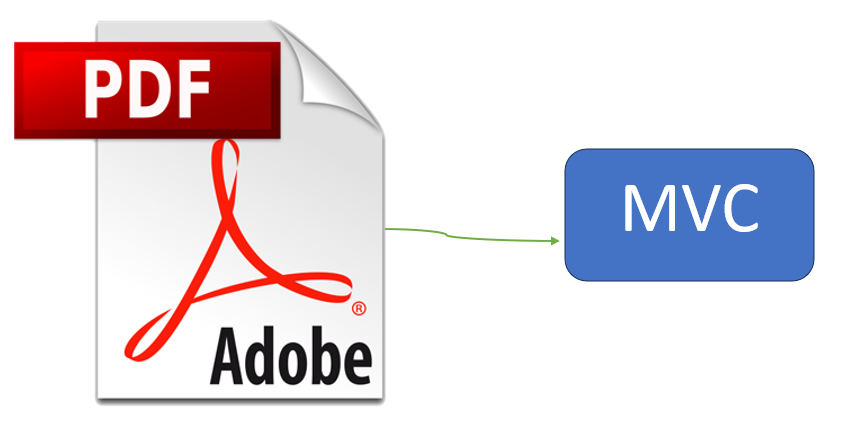
Example: Open pdf file in mvc view
Controller
publicFileResultopenPDFReport()
{
string ReportURL = "Full File Path";
byte[] FileBytes = System.IO.File.ReadAllBytes(ReportURL);
return File(FileBytes, "application/pdf");
} View
JavaScript Button Click Event
function onFileOpenButtonClick() {
window.open('/{ControllerName}/openPDFReport, "_blank");
}Best Practices for PDF Integration in MVC Views
To ensure optimal performance and user experience, consider the following best practices when integrating PDF files into MVC views:
- Optimize PDF File Size: Minimize the size of your PDF files by optimizing images, compressing content, and removing unnecessary elements to reduce loading times and bandwidth usage.
- Provide Download Options: Offer users the option to download PDF files for offline viewing or printing, in addition to embedding them within MVC views, to accommodate diverse user preferences and usage scenarios.
- Implement Security Measures: Protect sensitive PDF content by implementing encryption, password protection, or digital rights management (DRM) mechanisms to prevent unauthorized access or distribution.
- Ensure Cross-Browser Compatibility: Test your PDF integration solution across different browsers and devices to ensure consistent rendering and functionality, addressing any compatibility issues that may arise.
- Monitor Performance Metrics: Regularly monitor performance metrics such as page load times, server resource utilization, and user engagement to identify potential bottlenecks or areas for optimization.
By incorporating these best practices into your PDF integration strategy, you can ensure a seamless and user-friendly experience for your MVC application’s users, maximizing the value and impact of your PDF content.
Conclusion
Incorporating PDF files into MVC views can significantly enhance the functionality and appeal of your web applications, providing users with a familiar and intuitive means of accessing information. By understanding the importance of PDF integration, choosing the right approach, and following best practices for implementation, you can unlock the full potential of this versatile technology and deliver an exceptional user experience. So why wait? Start integrating PDFs into your MVC views today and take your web applications to the next level!