In here we discuss about how to open Outlook new email box in C# coding.
Contents
Understanding the Importance of Email Management
Efficient email management is crucial for individuals and businesses alike. With the sheer volume of emails received daily, organising and accessing important information can become a daunting task. Traditional methods of email management may prove to be time-consuming and inefficient, leading to productivity bottlenecks.
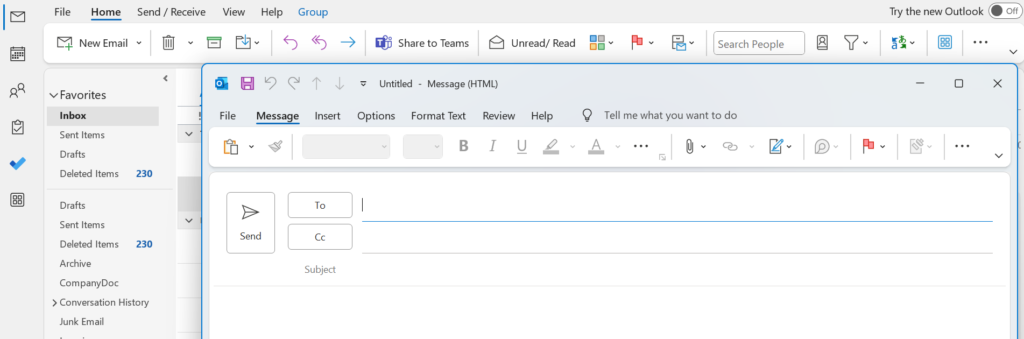
Introducing C# Integration with Microsoft Outlook
C# offers a powerful solution for integrating with Microsoft Outlook, providing developers with the tools to automate email-related tasks effectively. By leveraging the Outlook Object Model (OOM) in conjunction with C#, developers can access and manipulate various elements of Outlook, including emails, folders, and appointments.
Creating a New Email Box in Outlook using C#
Let’s dive into the process of creating a new email box in Outlook using C#. Follow these steps to unlock this functionality:
1. Setting up the Environment
Before proceeding, ensure that you have the necessary tools installed, including Visual Studio and the Outlook interop libraries. Once set up, create a new C# project in Visual Studio to begin.
2. Establishing Connection with Outlook
First, establish a connection with the Outlook application using C#. This can be achieved by referencing the Outlook interop libraries and initializing an instance of the Outlook Application object.
3. Creating a New Email Box
To create a new email box in Outlook, utilize the Namespace object to access the folders within Outlook. You can then add a new folder to the desired location, such as the root folder or a specific mailbox.
4. Defining Folder Properties
Customize the properties of the newly created folder according to your requirements. This includes specifying the folder name, location, and any additional attributes necessary for organization and accessibility.
5. Handling Errors and Exceptions
Implement error handling mechanisms within your C# code to address any potential issues that may arise during the creation of the email box. This ensures robustness and reliability in your application.
6. Testing and Deployment
Once the code is written, thoroughly test the functionality to ensure that the new email box is created successfully in Outlook. Upon successful testing, deploy the application to your desired environment for use.
Enhancing Productivity with C# and Outlook Integration
By harnessing the power of C# and integrating with Microsoft Outlook, you can revolutionize your email management workflow. Whether you’re automating repetitive tasks or implementing custom solutions tailored to your specific needs, C# offers limitless possibilities for enhancing productivity and efficiency.
How to Open Outlook new email box in C#
Step 1
We create visual studio new web mvc project and add control and View
Step 2
Add html button to your Index view
<input type="button" value="Click" onclick="openOutlookemailbox()" />
Step 3
Write a JavaScript Function
functionopenOutlookemailbox() {
$.ajax({
type: "POST",
url: '@Url.Action("openOutlookemailbox", "OpenOutlook")',
data: { },
beforeSend: function () {
},
success: function (response) {
window.location = response;
},
error: function (xhr, errorType, exception) {
}
});
}
Step 4
Go to the control and write following code
public string openOutlookemailbox()
{
MailMessage mail = new MailMessage();
mail.From = new MailAddress("abc.Info@gmail.com");
mail.To.Add(new MailAddress("xyz.Info@gmail.com"));
mail.IsBodyHtml = true;
mail.Body = "Test";
varoutlookmail = "mailto:"+ mail.To.ToString() + "?subject=" + "Test
Subject" + "&body=" + mail.Body.ToString();
return outlookmail;
}
Conclusion
In conclusion, C# serves as a valuable tool for unlocking the potential of Microsoft Outlook and elevating your email management experience. By following the step-by-step guide outlined in this article, you can create a new email box in Outlook seamlessly, empowering you to streamline your workflow and achieve optimal productivity. Embrace the power of C# integration with Outlook today and take control of your email management like never before.