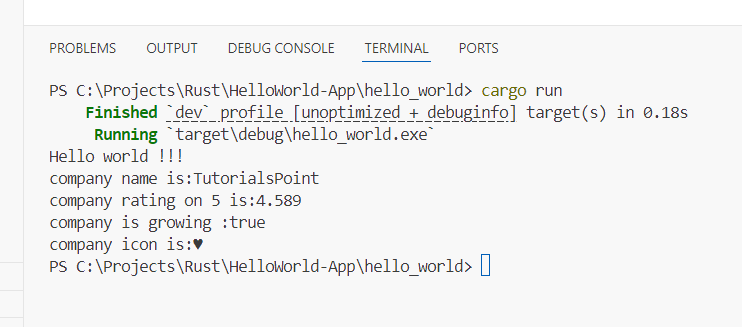In this tutorial, we are using VS Code to write code
To write, compile, and run a Rust: Write HelloWorld program using Visual Studio Code (VS Code), follow these steps
Contents
Prerequisites
- Install Rust: Make sure Rust is installed on your system. You can verify this by running
rustc --versionandcargo --versionin your terminal. If not installed, follow the previous instructions to install Rust on your computer. - Install VS Code: Download and install Visual Studio Code from the official website.
Create a New Rust Project
- Open a terminal in VS Code by selecting
Terminal>New Terminalfrom the main menu or by pressingCtrl+(Windows/Linux) orCmd+(macOS). - Go to the directory where you want to create your new Rust project.
- Run the below command to create a new Rust project named
hello_world
cargo new hello_world
- This will create a new directory named
hello_worldwith a basic Rust project structure.
Open the Project in VS Code
- In the terminal, navigate to the new project directory
cd hello_world- Open the project in VS Code by running
code .Write the “Hello, World!” Code:
- VS Code should automatically open the
src/main.rsfile. If not, navigate to thesrcfolder and openmain.rs. - You should see the default “Hello, World!” program. It looks like this
fn main() {
println!("Hello world !!!");
}using System;
class Program
{
static void Main()
{
Console.WriteLine("Hello world !!!");
}
}public class Main {
public static void main(String[] args) {
System.out.println("Hello world !!!");
}
}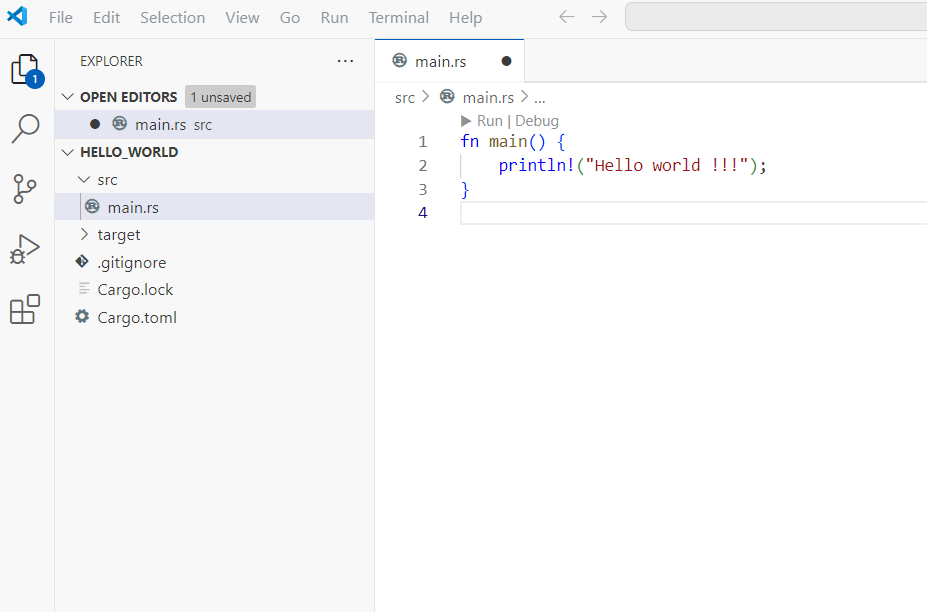
Build and Run the Program
- Open the terminal in VS Code.
- Make sure you are in the root directory of your Rust project (where
Cargo.tomlis located). - Run the following command to build and run your Rust program
cargo run