Are you looking to enhance the user experience of your website built with DevExpress controls? Adding image to GridViewDataColumn can be a game-changer, offering visual cues that captivate your audience and elevate the functionality of your web application. In this guide, we’ll explore the seamless process of integrating images into GridViewDataColumn and optimizing the click event function for a smoother user interaction. Let’s dive in!
Understanding the Importance of Visual Elements in Web Development
Contents
In today’s digital landscape, users crave visually engaging content. Incorporating images into your web application not only enhances its aesthetic appeal but also facilitates quicker comprehension of data. With DevExpress, you have the power to seamlessly integrate images into GridViewDataColumn, transforming ordinary data grids into visually striking representations.
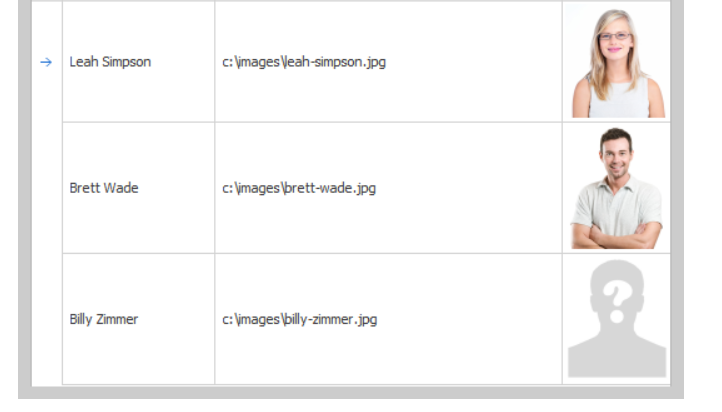
Step-by-Step Guide to Adding Images to GridViewDataColumn
- Setting Up Your DevExpress Environment: Before diving into the implementation, ensure that you have DevExpress properly installed and configured within your development environment.
- Prepare Your Image Resources: Gather the images you wish to display within your GridViewDataColumn. These could be icons, thumbnails, or any other visual elements relevant to your data.
- Add an Image Column to GridViewDataColumn: Within your DevExpress GridView, define a new column and specify its type as an image column. This step lays the foundation for seamlessly incorporating images into your data grid.
- Binding Image Data to GridViewDataColumn: Populate the image column with data by binding it to the appropriate data source. Ensure that each row in the grid is associated with the corresponding image resource.
- Customize Image Display: Tailor the appearance of your image column to suit your design preferences. You can adjust parameters such as image size, alignment, and visibility to achieve the desired visual presentation.
Optimizing Click Event Functionality for Enhanced User Interaction
In addition to displaying images, it’s crucial to optimize the click event function associated with GridViewDataColumn. This ensures that users can seamlessly interact with the displayed images, triggering relevant actions or navigating to detailed views.
Enhancing User Experience with Image Click Events
- Implement Click Event Handling: Define the desired behavior for the click event associated with your image column. This could involve opening a modal window, navigating to a separate page, or executing a specific action within the application.
- Provide Visual Feedback: Enhance the user experience by providing visual feedback upon image click. This could include highlighting the clicked image, displaying a loading indicator, or presenting contextual information related to the clicked item.
- Optimize Performance: Ensure that your click event functionality is optimized for performance, especially when dealing with large datasets or complex interactions. Employ asynchronous techniques or caching mechanisms to minimize latency and enhance responsiveness.
Example: Adding Image to GridViewDataColumn
.aspx File
<dx:GridViewDataColumn Caption="" VisibleIndex="0">
<DataItemTemplate>
<img id="img" onclick="ClickEvent();" runat="server"
title="You’re Title" height="60" width="50" alt=You’re Alert'
src='<%# "../images/Image1.png" %>' />
</DataItemTemplate>
</dx:GridViewDataColumn>
JavaScript Function
function ClickEvent () {
...
}Frequently Asked Questions (FAQ)
Q: Can I use external image sources in GridViewDataColumn? A: Yes, you can source images from external URLs or local directories and bind them to your GridViewDataColumn for display.
Q: How do I handle image resizing within GridViewDataColumn? A: DevExpress provides built-in functionality to handle image resizing, allowing you to adjust image dimensions to fit the column width or maintain aspect ratio as per your requirements.
Q: Is it possible to implement custom click event functionality for individual images in the column? A: Absolutely! You can customize the click event handler to execute specific actions based on the clicked image, providing tailored user interactions within your web application.
Conclusion
By incorporating images into GridViewDataColumn and optimizing the associated click event functionality, you can elevate the visual appeal and interactivity of your web application built with DevExpress. Empower your users with a seamless browsing experience that combines aesthetic charm with functional efficiency. Start implementing these techniques today and watch as your website captivates audiences and stands out in the digital realm.