Contents
If your Bootstrap responsive first time not display correctly, there could be various reasons for this issue. Here are some common troubleshooting steps you can follow to identify and fix the problem
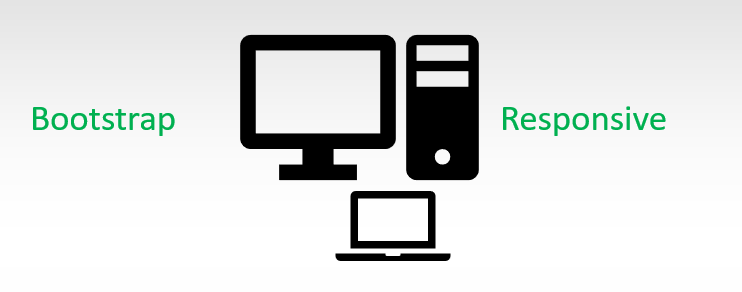
Bootstrap responsive first time not display correctly : Clear Browser Cache
Clearing your browser cache involves removing stored copies of web pages, images, scripts, and other web-related files that your browser saves as you browse the internet. These files are stored locally on your device to speed up page loading times and reduce the amount of data transferred between your device and the web server.
Over time, however, cached files can become outdated or corrupted, leading to issues such as outdated content, broken layouts, or other display problems. Clearing the cache forces the browser to download fresh copies of files from the web server, resolving potential issues.
Here’s a step-by-step guide on how to clear the cache in some commonly used browsers
Google Chrome:
- Open Chrome.
- Click on the three dots in the top-right corner to open the menu.
- Hover over “More tools.”
- Click on “Clear browsing data.”
- In the “Clear browsing data” window, select “Cached images and files.”
- Click “Clear data.”
Mozilla Firefox:
- Open Firefox.
- Click on the three horizontal lines in the top-right corner to open the menu.
- Select “Options” (Windows) or “Preferences” (Mac).
- In the left sidebar, choose “Privacy & Security.”
- Scroll down to the “Cookies and Site Data” section.
- Click on “Clear Data.”
- Ensure that “Cached Web Content” is selected.
- Click “Clear.”
Microsoft Edge:
- Open Edge.
- Click on the three dots in the top-right corner to open the menu.
- Scroll down and select “Settings.”
- Under “Clear browsing data,” click on “Choose what to clear.”
- Select “Cached data and files.”
- Click “Clear.”
Safari:
- On Mac:
- Open Safari.
- Click on “Safari” in the top menu.
- Select “Preferences.”
- Go to the “Privacy” tab.
- Click on “Manage Website Data.”
- Click “Remove All.”
- On iOS (iPhone/iPad):
- Open the Settings app.
- Scroll down and select “Safari.”
- Scroll down and click on “Clear History and Website Data.”
- Confirm the action.
Bootstrap responsive first time not display correctly : Check for JavaScript Errors
Open your browser’s developer console (usually accessible by pressing F12 or right-clicking and selecting “Inspect”) and look for any JavaScript errors. These errors can prevent your responsive elements from functioning correctly.
Ensure Proper Meta Tags
Make sure you have the following meta tags in the <head> section of your HTML document to ensure proper responsiveness:
<meta name="viewport" content="width=device-width, initial-scale=1, shrink-to-fit=no">
Verify Your HTML and CSS
Double-check your HTML and CSS code for errors, typos, or missing elements that could be causing layout issues. Pay special attention to the use of classes, IDs, and responsive classes like col-md-, d-none, and d-md-block to ensure they are used correctly.
Browser Compatibility
Test your website in different browsers to check if the issue is specific to one browser. Some browsers may interpret CSS and JavaScript differently, causing inconsistencies.
Network Issues
Sometimes, slow or unreliable internet connections can cause issues with the initial loading of stylesheets and scripts. Ensure your website’s assets are hosted on a reliable server.
Use Responsive Images
Make sure you’re using responsive image techniques, such as the img-fluid class, to ensure images scale correctly on different devices.
External Resources
Check if any external resources (e.g., fonts, icons, or scripts) are not loading correctly. This can affect the overall appearance and functionality of your site.
By systematically checking these potential sources of the problem, you should be able to identify and resolve the issue with your Bootstrap responsive website not displaying correctly on the first load.