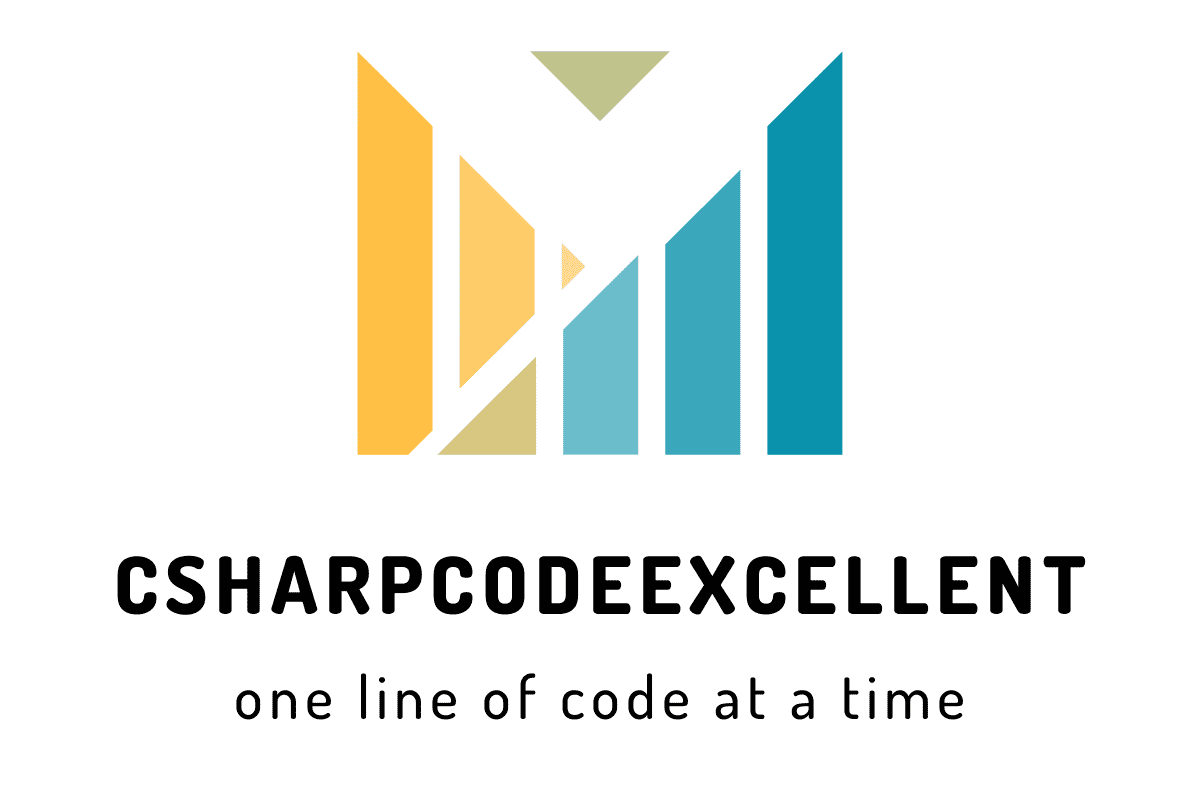Angular Js Radio Button Type Two Check Box: Free Guide
Contents
In the fast-evolving landscape of web development, Angular JS stands out as a powerful framework, and understanding its nuances is key to creating robust applications. One essential component that developers often encounter is the radio button, a seemingly simple element with hidden complexities. In this comprehensive guide, we’ll delve into mastering Angular JS radio buttons, exploring best practices, tips, and practical examples.
Understanding Angular JS Radio Buttons
Angular JS radio buttons play a crucial role in user interactions, providing a way to make single selections from a list of options. Let’s break down the fundamentals to ensure a solid grasp of their functionality.
The Basics of Angular JS Radio Buttons
To begin, Angular JS radio buttons are part of the input type, offering a user-friendly way to handle single-choice scenarios. Incorporating them into your projects involves a series of steps, including defining the radio button itself and linking it to an Angular JS model for seamless data binding.
Radio buttons provide a way for users to select only one option from a set of choices. AngularJS simplifies working with radio buttons through directives that bind them to your application’s data.
Key Components:
- input type=”radio”: This is the standard HTML element for radio buttons.
- ng-model: This AngularJS directive is the magic glue. It binds the selected radio button’s value to a property in your controller’s scope.
Example: Choosing a Favorite Size Pizza
Let’s imagine you’re building a pizza ordering app. Here’s how you can create a radio button group for selecting pizza sizes:
HTML:
HTML
<div ng-controller="PizzaCtrl">
<h2>Select your pizza size:</h2>
<input type="radio" ng-model="pizza.size" ng-value="small"> Small
<input type="radio" ng-model="pizza.size" ng-value="medium"> Medium
<input type="radio" ng-model="pizza.size" ng-value="large"> Large
<br>
Selected size: {{ pizza.size }}
</div>
Explanation:
- We have a
divwith anng-controllerdirective that references a controller namedPizzaCtrl. - Inside the
div, we have threeinputelements withtype="radio". Each represents a size option. - The
ng-modeldirective binds all three radio buttons to thepizza.sizeproperty in the controller’s scope. This ensures only one button can be selected at a time. - Each radio button has an
ng-valuedirective that specifies the value to be stored inpizza.sizewhen that button is selected. - Finally, we display the selected size using double curly braces (
{{ }}) for data binding with AngularJS.
Controller:
JavaScript
angular.module('myApp', [])
.controller('PizzaCtrl', function($scope) {
$scope.pizza = {
size: 'medium' // Set a default size (optional)
};
});
- We define a controller named
PizzaCtrlusing AngularJS’scontrollerfunction. - Inside the controller, we set up a scope property named
pizzawith asizeproperty. This creates a model object to store the selected size. - We can optionally set a default size for
pizza.sizein the controller.
Running the Example:
With this code, when the user selects a radio button (e.g., “Medium”), the pizza.size value in the controller’s scope becomes “medium”. This is reflected in the “Selected size” text, which dynamically updates based on the user’s choice.
Key Points:
- Radio buttons with the same
ng-modeldirective form a group, ensuring only one can be selected. ng-valuespecifies the value stored in the model when a specific radio button is chosen.- You can use data binding (
{{ }}) to display the selected value dynamically.
Additional Considerations:
- Pre-selecting a value: Set a default value for
pizza.sizein the controller to pre-select a radio button on page load. - Validation: You can add validation rules in your controller to ensure a size is selected before proceeding.
- Error handling: Implement error handling in your controller to gracefully handle cases where no radio button is selected.
By understanding these basics, you can effectively use radio buttons in your AngularJS forms to create user-friendly interfaces for selecting single options from various choices!
Creating Angular JS Radio Buttons: A Step-by-Step Guide
Now, let’s explore the step-by-step process of creating Angular JS radio buttons. Following these guidelines ensures a smooth integration into your application, promoting a seamless and intuitive user experience.
<!DOCTYPE html>
<html ng-app="myApp">
<head>
<title>Radio Button Example</title>
<script src="https://ajax.googleapis.com/ajax/libs/angularjs/1.8.3/angular.min.js"></script>
</head>
<body>
<div ng-controller="myCtrl">
<h2>Select your favorite color:</h2>
<input type="radio" ng-model="selectedColor" value="red" ng-change="onChange()"> Red<br>
<input type="radio" ng-model="selectedColor" value="green" ng-change="onChange()"> Green<br>
<input type="radio" ng-model="selectedColor" value="blue" ng-change="onChange()"> Blue<br><br>
Selected Color: {{selectedColor}}
<p ng-show="selectedColor"> You selected {{selectedColor}}.</p>
</div>
<script>
var app = angular.module('myApp', []);
app.controller('myCtrl', function($scope) {
$scope.selectedColor = ""; // Initial value for selected color
$scope.onChange = function() {
// This function can be used to handle any actions when the selection changes
console.log("Selected color changed to:", $scope.selectedColor);
}
});
</script>
</body>
</html>Explanation:
- AngularJS App: We define an AngularJS application module named
myAppand include the AngularJS library. - Controller: The
myCtrlcontroller manages the data and logic for the radio buttons. - ng-model: This directive binds the
selectedColorproperty in the controller to thevalueattribute of each radio button. When a radio button is clicked, its value is assigned toselectedColor. - Selected Value Display: We use AngularJS interpolation (
{{ }}) to display the currently selected color. - onChange Function: This optional function gets called whenever the selection changes. You can use it to perform actions based on the selected color.
Running the code:
Save the code as an HTML file (e.g., radio-buttons.html) and open it in a web browser. You should see three radio buttons for red, green, and blue. Selecting a button will update the displayed selected color and optionally trigger the onChange function in the console.
Additional points:
- You can replace the color options with any data relevant to your application.
- The
ng-showdirective conditionally displays a message based on the selected color.
This example demonstrates a basic implementation of radio buttons in AngularJS. You can customize it further based on your specific needs.
Best Practices for Angular JS Radio Buttons
To optimize your development workflow and enhance user satisfaction, consider the following best practices when working with Angular JS radio buttons.
1. Utilize ng-model for Data Binding
Leverage the power of Angular JS’s two-way data binding by employing the ng-model directive. This ensures that changes in the radio button’s state are reflected in the underlying data model and vice versa.
2. Enhance Accessibility with Proper Labeling
Incorporate clear and concise labels for each radio button to improve accessibility. This not only benefits users with disabilities but also contributes to a more intuitive interface for all users.
3. Implement Validation for User Inputs
To maintain data integrity, implement validation mechanisms for user inputs. Angular JS provides robust validation options, allowing you to enforce specific criteria for radio button selections.
Common Pitfalls and How to Avoid Them
While working with Angular JS radio buttons, developers may encounter challenges that can impact functionality and user experience. Let’s explore common pitfalls and effective strategies to avoid them.
1. Inconsistent Styling Across Browsers
Maintaining consistent styling is crucial for a polished user interface. Be aware of potential variations in radio button appearance across different browsers and use CSS frameworks or custom styling to ensure a uniform look.
2. Overlooking Error Handling for Data Binding
Ensure robust error handling mechanisms, especially when dealing with data binding. By anticipating and addressing potential errors, you can create a more stable and reliable application.
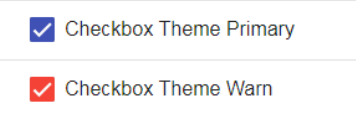
Example: Angular Js Radio Button Type Two Check Box
Html Code
<div>
<div>
<input type="checkbox" id="bitGuideReq" name="bitGuideReq"
[(ngModel)]="costingQuoHed.bitGuideReq" (change)="toggleCheckbox($event)">
<span>AAA</span>
</div>
<div>
<input type="checkbox" id="bitCGuideReq" name="bitCGuideReq"
[(ngModel)]="costingQuoHed.bitCGuideReq" (change)="toggleCheckbox($event)">
<span>BBB</span>
</div>
</div>Js Code
toggleCheckbox(event) {
event.target.id === 'bitGuideReq' ? (this.costingQuoHed.bitGuideReq =
true, this.costingQuoHed.bitCGuideReq = false)
: (this.costingQuoHed.bitCGuideReq = true,
this.costingQuoHed.bitGuideReq = false);
}