ASP.net Excel Sheet Fit to One Page (Page by Page) , Are you grappling with Excel sheet display issues while working on ASP.NET? Look no further! In this comprehensive guide, we’ll delve into maximizing Excel sheet fit within your ASP.NET applications. From understanding the problem to implementing solutions, we’ve got you covered.
Contents
Exploring Solutions for Excel Sheet Fit in ASP.NET
Delving into ASP.NET Excel Sheet Optimization
- Utilizing Page Setup Options: ASP.NET offers robust page setup options, allowing you to adjust margins, orientation, and scaling to optimize Excel sheet display.
- Implementing Custom Pagination: Take control of pagination by programmatically segmenting Excel sheets into manageable sections, ensuring each page displays content appropriately.
- Leveraging Responsive Design Techniques: Embrace responsive design principles to adapt Excel sheet layouts dynamically based on the viewing device, ensuring optimal display across various screen sizes.
- Integrating Advanced Formatting Techniques: Harness the power of advanced formatting techniques such as auto-sizing columns and rows, conditional formatting, and cell merging to enhance Excel sheet readability within ASP.NET applications.
Practical Implementation Strategies
Transforming Theory into Action: Step-by-Step Implementation
- Define Your Requirements: Begin by clearly defining your Excel sheet display requirements, considering factors such as data volume, formatting preferences, and end-user expectations.
- Select the Appropriate Approach: Assess the suitability of each optimization approach based on your specific needs, weighing factors such as development complexity, maintenance overhead, and performance implications.
- Implement and Test: Execute the chosen optimization strategies within your ASP.NET application, thoroughly testing the functionality across various scenarios to ensure seamless Excel sheet display.
- Iterate and Refine: Continuously monitor and refine your implementation based on user feedback and evolving requirements, striving for an optimal balance between performance and user experience.
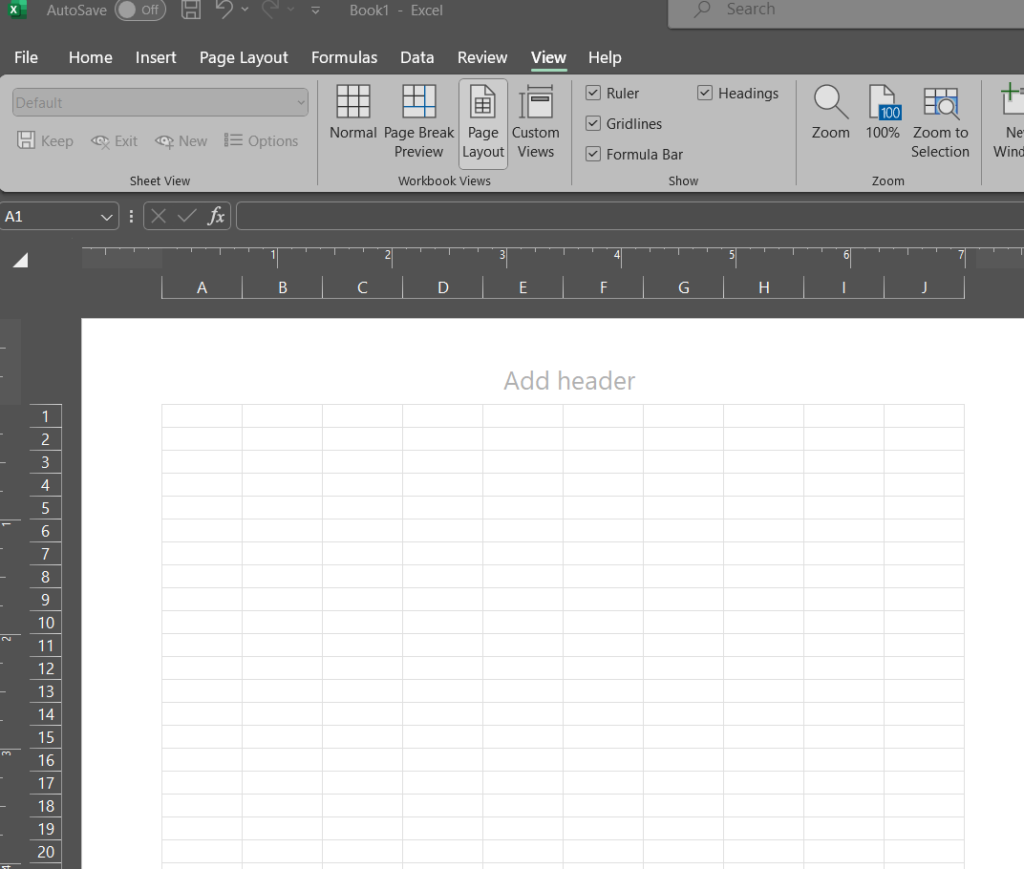
If you created more than one page in Excel sheet using C# and you want to set Page by Page in Fit to one page option using this Code
Example: ASP.net Excel Sheet Fit to One Page
sheet.PageSetup.Zoom = false;
sheet.PageSetup.FitToPagesWide = 1;
sheet.PageSetup.FitToPagesTall = false; (Need to be do this more than one pages)
sheet.PageSetup.Orientation = Excel.XlPageOrientation.xlPortrait;
sheet.PageSetup.PaperSize = Excel.XlPaperSize.xlPaperA4;Conclusion
Empowering ASP.NET Developers: Excel Sheet Optimization Unleashed
By leveraging the insights and techniques outlined in this guide, ASP.NET developers can overcome Excel sheet fit to one page challenges with confidence. Whether it’s ensuring content fits neatly onto a single page or seamlessly spanning across multiple pages, the power to optimize Excel sheet display is now within reach. Embrace these strategies, elevate your ASP.NET applications, and unlock a world of enhanced user experiences.