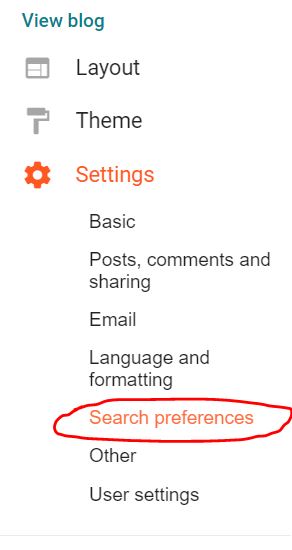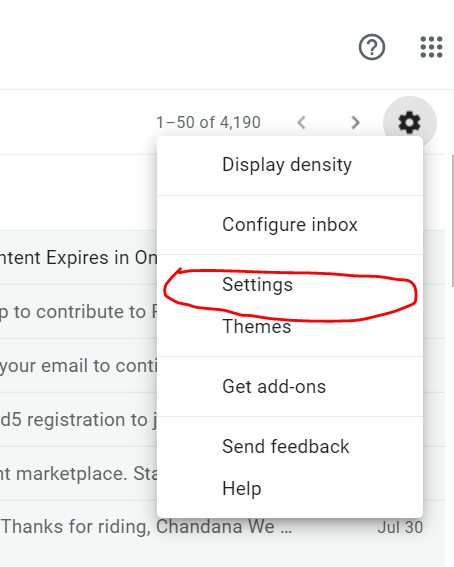3 Steps SEO on Google Blogger: Comprehensive Guide
SEO on Google Blogger Search engine optimization (SEO) is the process of increasing the quality and quantity of website trafficRead More »3 Steps SEO on Google Blogger: Comprehensive Guide
SEO on Google Blogger Search engine optimization (SEO) is the process of increasing the quality and quantity of website trafficRead More »3 Steps SEO on Google Blogger: Comprehensive Guide
Gmail shortcuts you didn’t know but you need to day to day work Are you using Gmail for your dayRead More »Gmail shortcuts: Comprehensive Guide