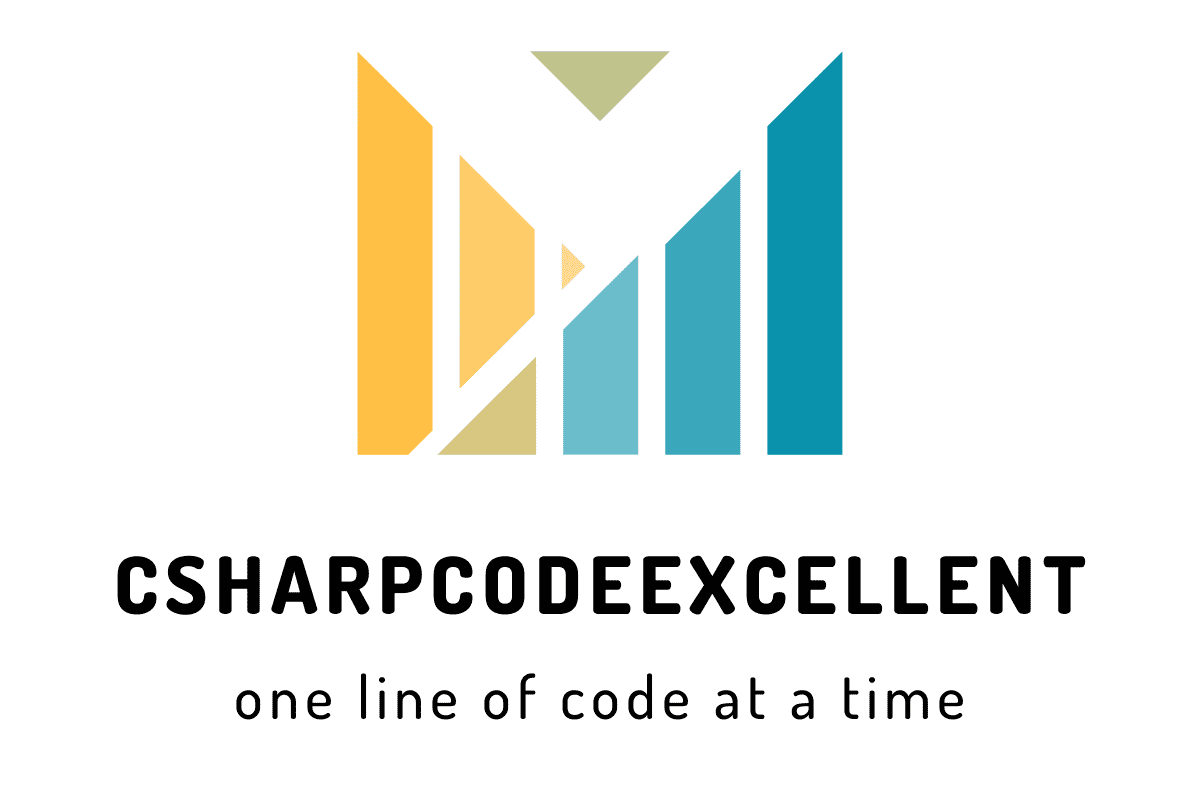Could not load file or assembly: Free Guide
Contents
If you trying to use the report viewer in asp.net and have uploaded your site. However, when your page containing the report viewer is loaded, it shows the following error:
Could not load file or assembly ‘Microsoft.ReportViewer.WebForms, Version=11.0.0.0, Culture=neutral, PublicKeyToken=89845dcd8080cc91’ or one of its dependencies. The located assembly’s manifest definition does not match the assembly reference. (Exception from HRESULT: 0x80131040
Common Causes of the “Could Not Load File or Assembly” Error
To effectively troubleshoot this error, it’s essential to identify its root causes. Here are some common culprits:
- Missing or Incorrect File References: If your project references a file or assembly that is missing or referenced incorrectly, you’ll likely encounter this error.
- Version Mismatch: In some cases, the version of the file or assembly being referenced may not match the version expected by your application, leading to a failure to load.
- Permissions Issues: Insufficient permissions to access the required files or assemblies can also trigger this error.
- Corrupted Files: If any of the files or assemblies your application depends on are corrupted, loading them may fail, resulting in this error.
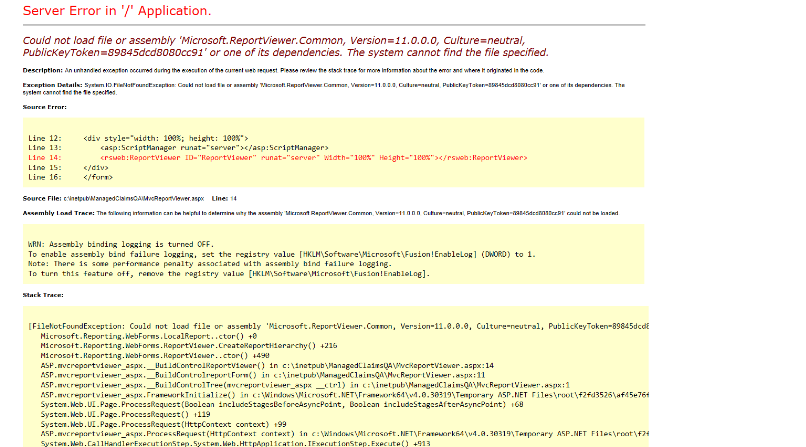
Troubleshooting Steps
Now that we have a better understanding of the potential causes, let’s explore some steps to resolve the “Could Not Load File or Assembly” error:
1. Check File References
Review your project’s references to ensure they are correct and up-to-date. Pay close attention to any dependencies that may have been recently added or modified.
2. Verify File Existence
Double-check that all the necessary files and assemblies exist in the specified locations. If any are missing, ensure they are properly installed or included in your project.
3. Address Version Mismatch
If there’s a version mismatch between the referenced file or assembly and the expected version, consider updating your references or ensuring compatibility with the required versions.
4. Grant Sufficient Permissions
Ensure that the account running your application has appropriate permissions to access the required files and assemblies. This may involve adjusting file permissions or running your application with elevated privileges.
5. Repair or Reinstall
If any files or assemblies are found to be corrupted, consider repairing or reinstalling them to resolve any issues.
Resolve this error: Could not load file or assembly
You need to install below two packages
- SQLSysClrTypes
- ReportViewer
Conclusion
The “Could Not Load File or Assembly” error can be a frustrating obstacle, but with a systematic approach to troubleshooting, you can overcome it and keep your C# projects on track. By identifying and addressing the underlying causes, you’ll be able to ensure smooth execution of your applications without being hampered by this error.
Remember, patience and persistence are key when dealing with errors in software development. Keep calm, follow the steps outlined above, and you’ll be back to coding in no time!