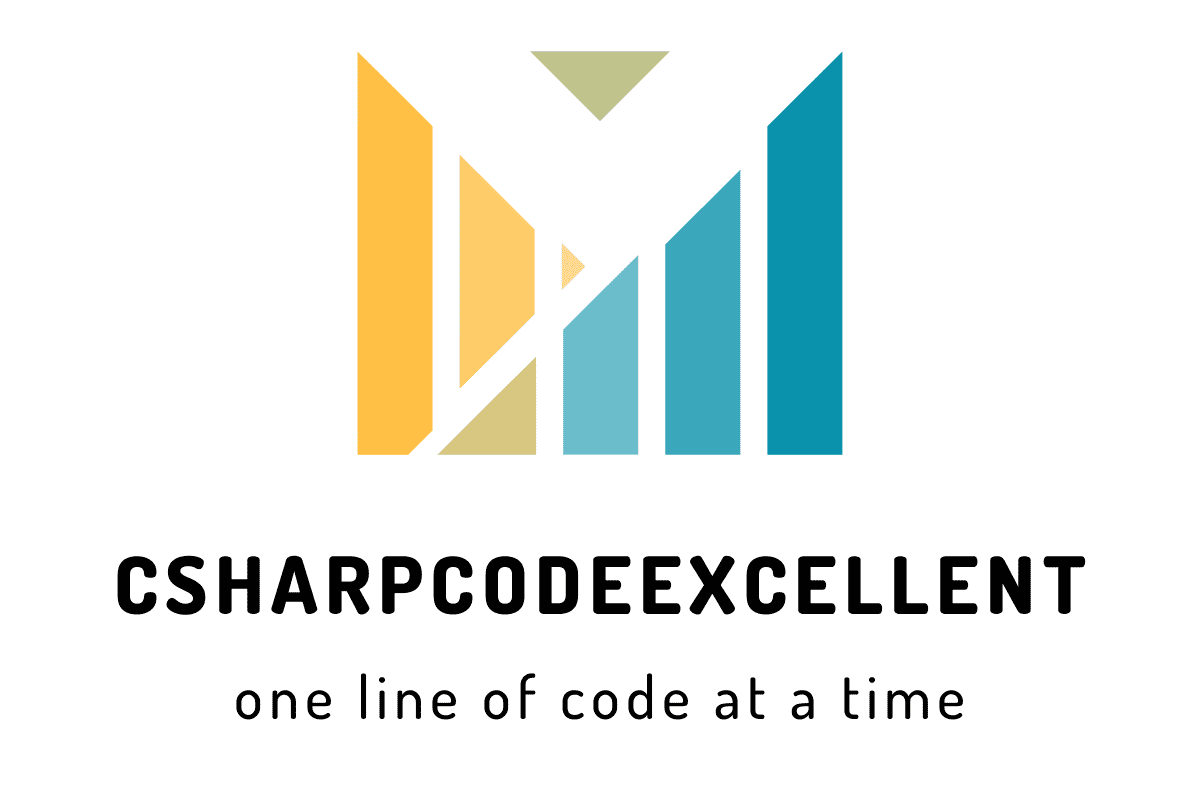Challenge the behavior How to remove dates from the RadScheduler
Contents
To remove dates from the RadScheduler, after particular date from RadScheduler you can used the following code. Following example we are remove dates from scheduler a year from today.
Remove dates from the RadScheduler
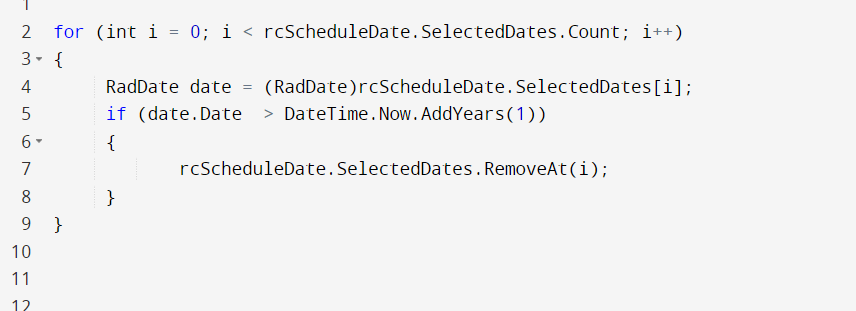
Using the Telerik RadScheduler control, you can build powerful ASP.NET applications to allow users to create and manage tasks. RadScheduler displays and edits scheduled appointments that are stored in a separate data source.A variety of data binding options allows you to work with data sources that are as simple or as powerful as you want.
Some of the key features of RadScheduler include
- Multiple views: RadScheduler provides various calendar views, such as day, week, month, and timeline views, allowing you to display appointments and events in the most appropriate format.
- Customizable appearance: You can customize the appearance of the scheduler to match your application’s look and feel, including the colors, fonts, and styles of the various elements.
- Recurring appointments: RadScheduler allows you to create appointments that recur on a regular basis, such as daily, weekly, or monthly appointments.
- Drag-and-drop support: You can easily move appointments by dragging and dropping them to a new time or date.
- Built-in dialogs: RadScheduler includes built-in dialogs for creating, editing, and deleting appointments, making it easy for users to interact with the scheduler.
- Data binding: RadScheduler can be bound to various data sources, such as databases or web services, allowing you to display and manage data dynamically.
Related Article
Quick and Easy Ways to Get Selected Row Count in Telerik RadGrid