In the dynamic realm of programming, Python emerges as a versatile language that caters to various applications. One such application that showcases Python’s simplicity and effectiveness is the creation of a basic calculator. In this comprehensive guide, we will walk through the process of create simple calculator using Python, unlocking the potential for both beginners and seasoned developers.
Contents
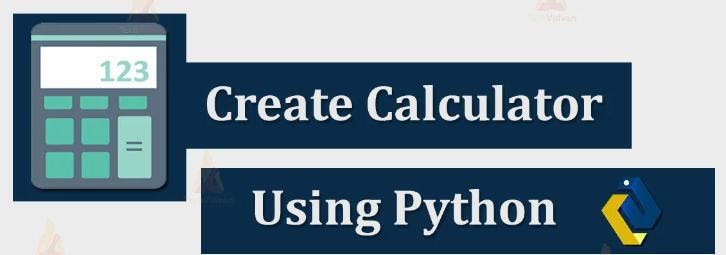
1. Introduction to Python Programming for Calculators
Python, renowned for its readability and efficiency, provides an ideal platform for crafting calculators. Let’s delve into the fundamentals of Python programming and understand why it’s a preferred choice for this task.
2. Setting the Foundation: Python Calculator Basics
To initiate the calculator project, we need to establish the foundational elements. Explore the essential components required for building a basic calculator in Python, from user input to mathematical operations.
1. Data Types and Variables:
- Integers: Whole numbers like -5, 0, 100 to represent quantities.
- Floats: Numbers with decimals like 3.14, -9.25 for precise measurements.
- Strings: Text data enclosed in quotes, “Hello World!” or ‘This is Python’.
- Booleans: True or False for logical conditions.
2. Working with Lists:
- Ordered collections of items enclosed in square brackets
[]. - Lists can hold different data types within them.
fruits = ["apple", "banana", "cherry"] # List of strings
numbers = [1, 5, 8, 2] # List of integers
mixed_data = [True, 3.5, "hello"] # List with mixed data types. Using Loops:
- For loops: Repeat a block of code for each item in a list.
Python
for fruit in fruits:
print(f"I like {fruit.upper()}!") # Looping through the fruits list4. Functions:
- Reusable blocks of code that perform specific tasks.
- Can take arguments (data) and return values.
Python
def greet(name):
"""A function to greet someone by name"""
print(f"Hello, {name}!")
greet("Bob") # Calling the greet function with an argument5. Exploring Data with Dictionaries:
- Unordered collections that use key-value pairs.
- Keys are unique and used to access the corresponding values.
Python
person = {
"name": "Charlie",
"age": 25,
"city": "New York"
}
print(person["name"]) # Accessing data using the key3. Adding More Functionality
Take your Python calculator to the next level by incorporating additional functionalities. Explore advanced mathematical operations, memory functions, and other features that elevate the user experience.
1. Building upon the Basics:
We’ll assume you have a fundamental calculator program that performs essential arithmetic operations like addition, subtraction, multiplication, and division. This typically involves functions that take two numbers and an operator as input and then perform the corresponding calculation.
2. Expanding the Operational Horizons:
Now, let’s introduce some new functionalities:
- Exponentiation: Raise a number to a power using the
**operator. For instance,calculate(2, 3, "power")would return 8 (2 raised to the power of 3). - Modulus: Find the remainder of a division using the
%operator. For example,calculate(10, 3, "modulo")would return 1 (the remainder when 10 is divided by 3).
3. Incorporating Error Handling:
It’s essential to handle potential errors during calculations. For instance, division by zero should be gracefully addressed with an error message. The code snippet above demonstrates this for division. You can incorporate similar checks for other operations as needed.
4. Considering Advanced Mathematical Functions:
Beyond these, you can delve into more advanced mathematical functionalities using Python’s built-in libraries like math. This library provides functions for trigonometry (sine, cosine, tangent, etc.), logarithms, and more.
5. Enriching the User Experience:
While the core functionality resides in the calculator function, you can improve the user experience by creating a user-friendly interface. This could involve:
- Interactive prompts: Guide the user through the calculation process by prompting for numbers and the desired operation.
- Looping for multiple calculations: Allow the user to perform multiple calculations without restarting the program.
- Menu-driven interface: Provide a menu of options for selecting operations.
By incorporating these enhancements, you can transform your basic calculator into a more versatile and user-friendly tool.
4. Create Simple Calculator: Sharing Your Creation with the World
With a fully functional and optimized Python calculator in hand, explore various avenues for sharing your creation with the global community. From open-source platforms to personal portfolios, discover the best channels to showcase your work.
import simplegui
# Globle Variable
Value1 = 0
Value2 = 0
def OutPut():
print "Value 1 is :" , Value1
print "Value 2 is :" , Value2
print ""
def AddValues():
global Value1,Value2
Value2 = Value2 + Value1
OutPut()
def SubValues():
global Value1,Value2
Value2 = Value2 - Value1
OutPut()
def MultValues():
global Value1,Value2
Value2 = Value2 * Value1
OutPut()
def DivValues():
global Value1,Value2
Value2 = Value2 / Value1
OutPut()
def EnterValue1(inpVal1):
global Value1
Value1 = float(inpVal1)
OutPut()
def EnterValue2(inpVal2):
global Value2
Value2 = float(inpVal2)
OutPut()
# Add Frame button and Input
frame = simplegui.create_frame("Calculator",300,300)
frame.add_input("Value 1",EnterValue1,200)
frame.add_input("Value 2",EnterValue2,200)
frame.add_button("+",AddValues,200)
frame.add_button("-",SubValues,200)
frame.add_button("X",MultValues,200)
frame.add_button("/",DivValues,200)